Test web operation
- Click Register button on the upper right corner of the screen
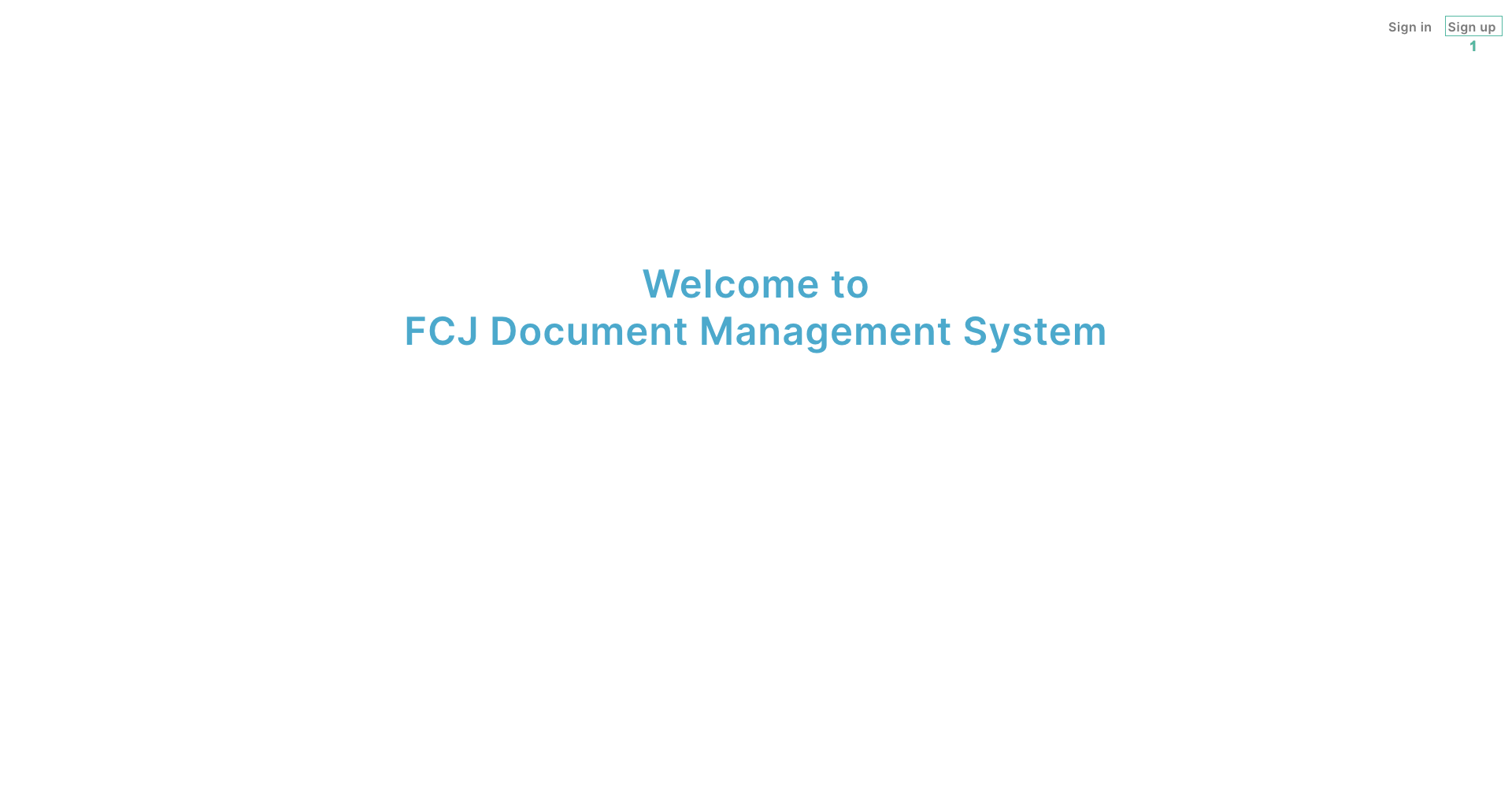
- Enter information to register an account: email, password and re-validate password
- Click Sign up
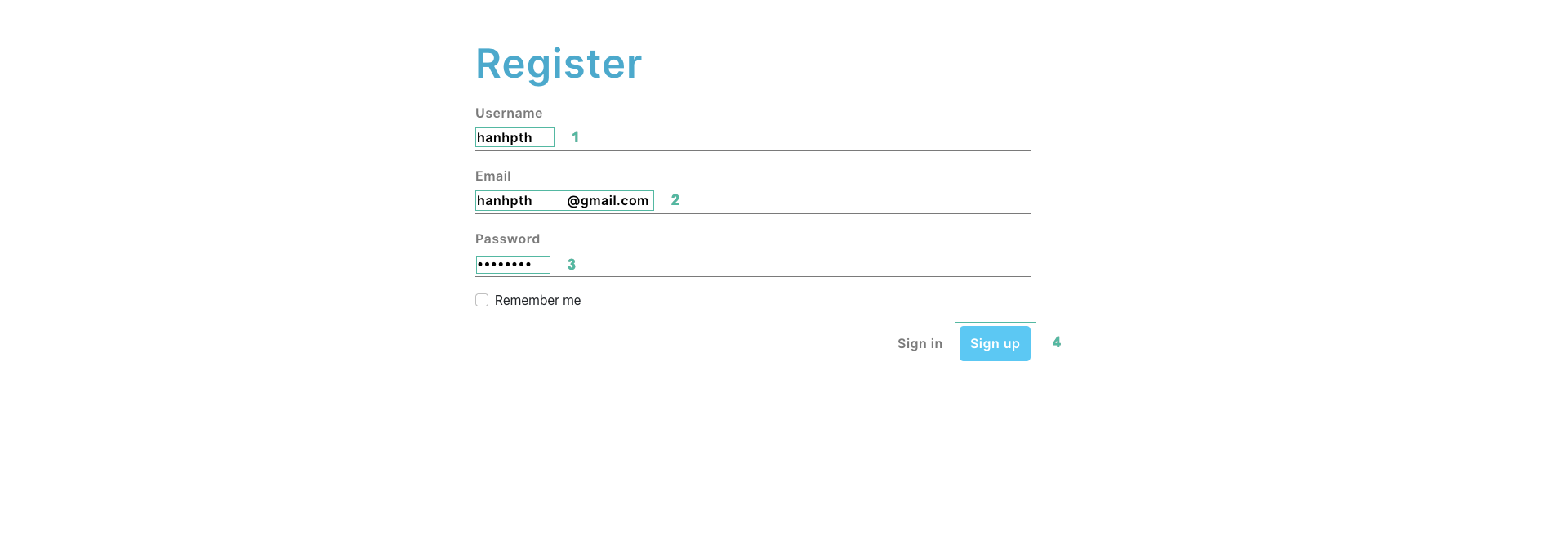
- Open the email you register, then find the message from no-reply@vertificationemail.com to get verify code

- Enter verify code to verify screen
- Click Submit
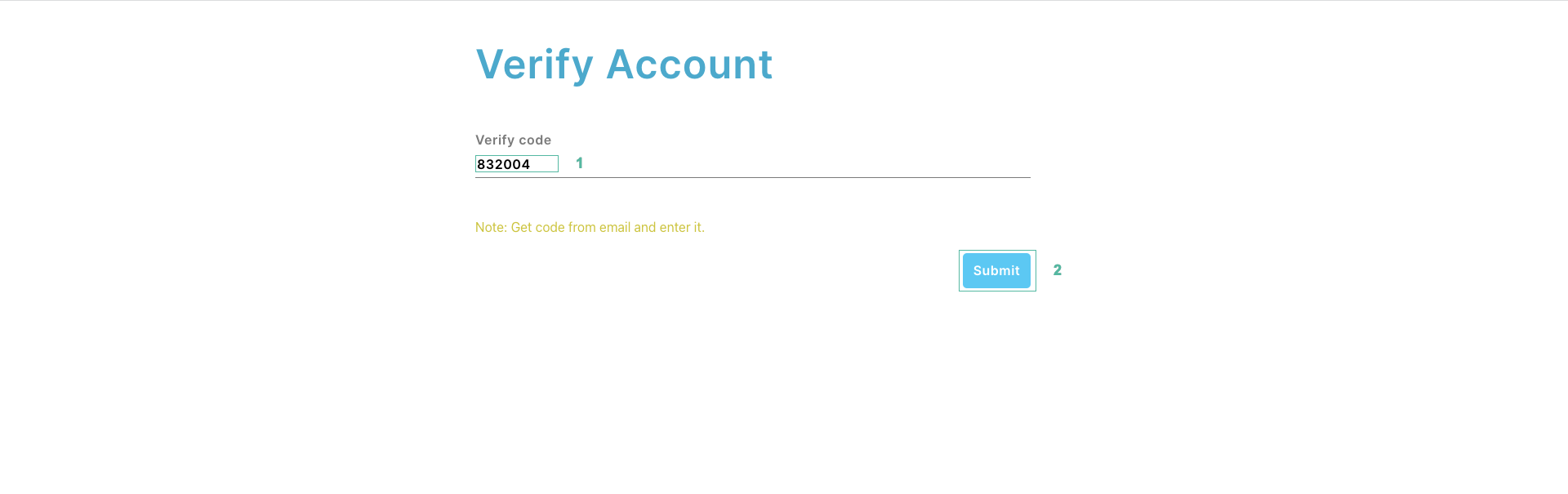
- Enter your account information: email and password to login
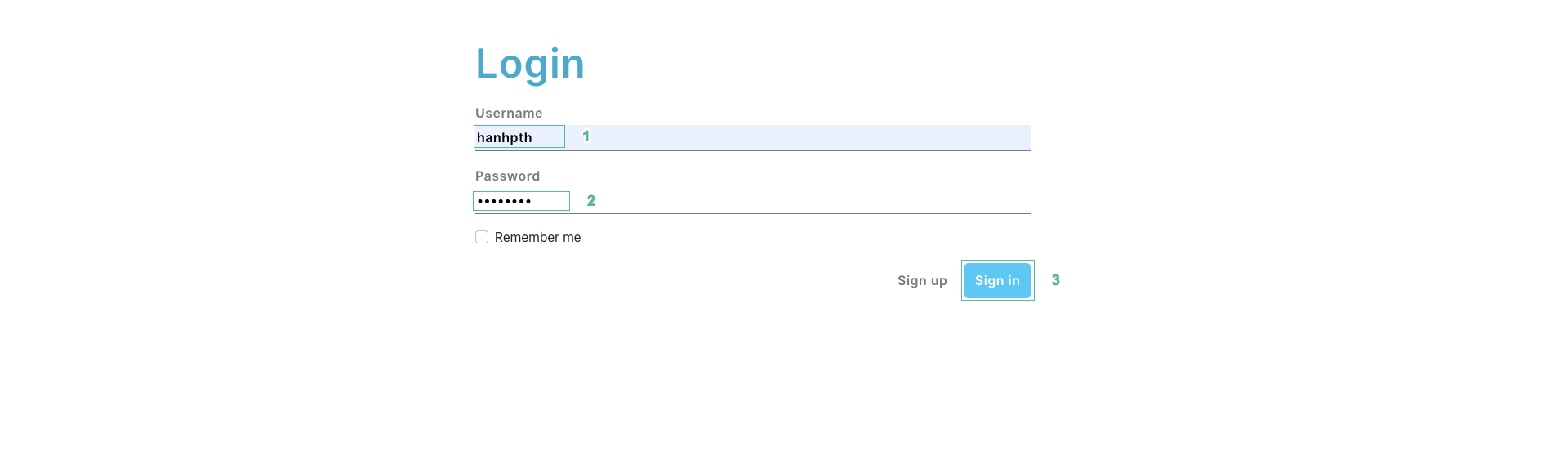
- Click Upload
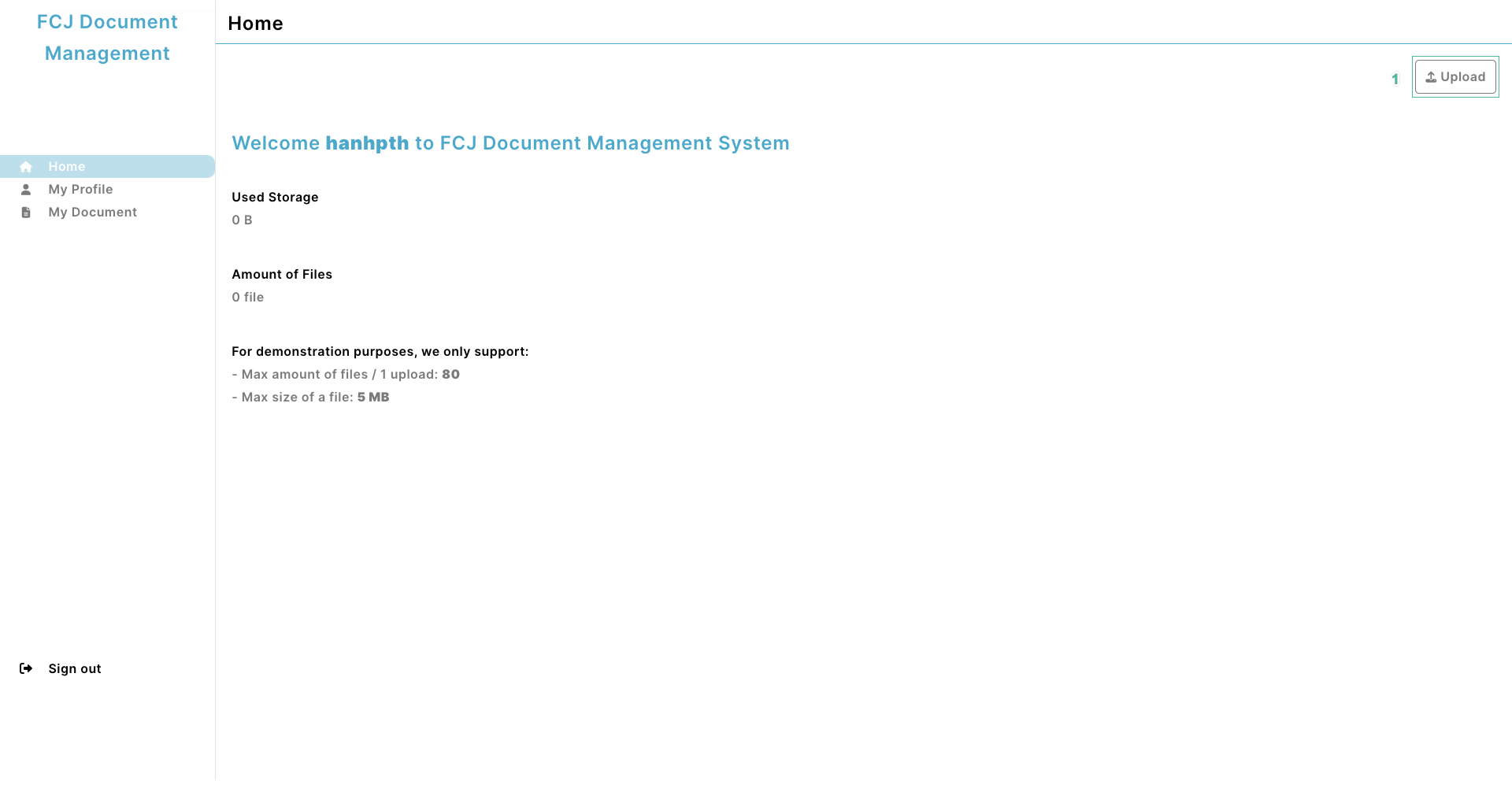
- Click Add files
- Select the files you want to upload
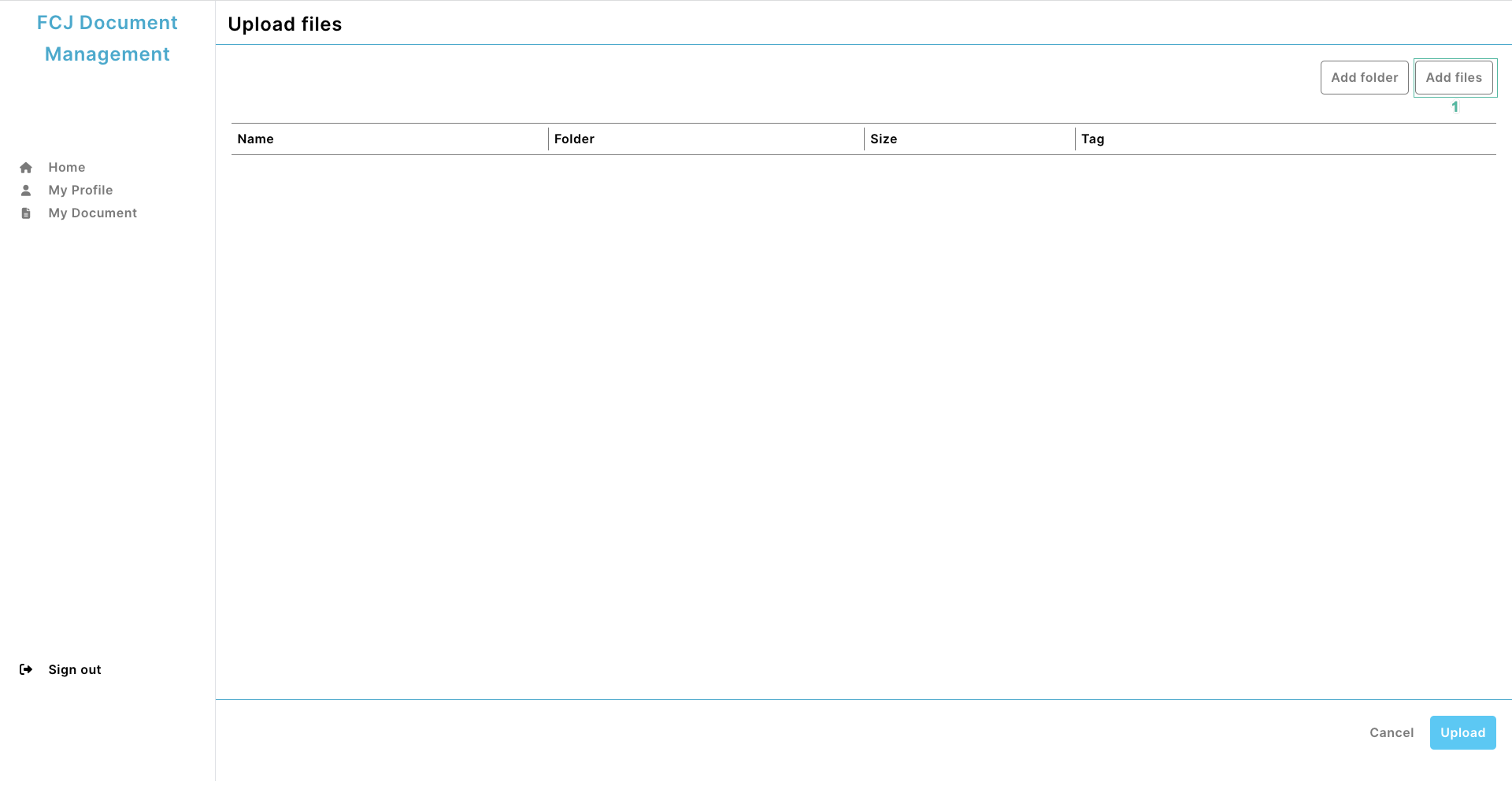
- Add a tag to the file or ignore
- Click Upload
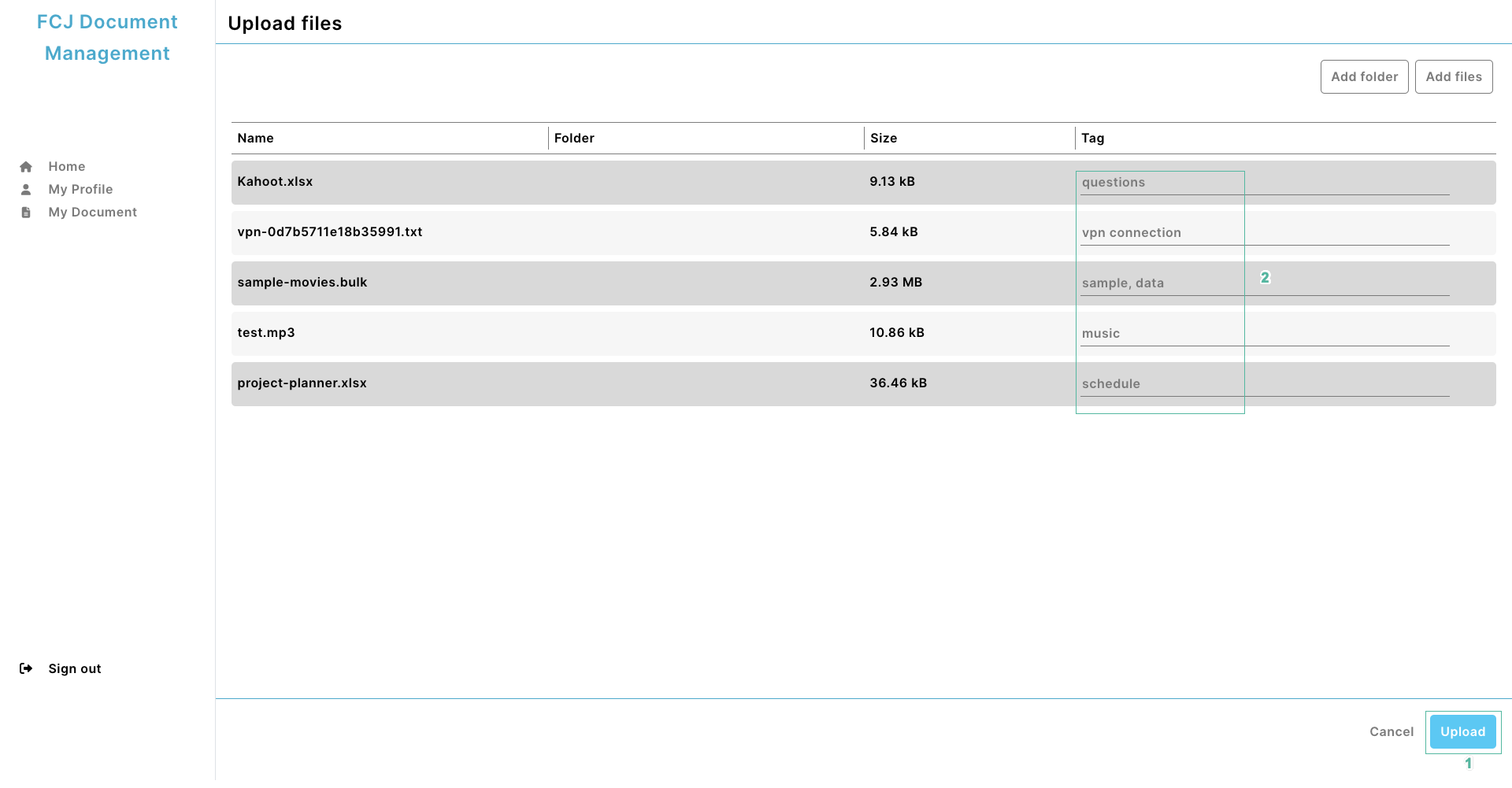
- Select My Document on the left menu, you will see all the files you have uploaded
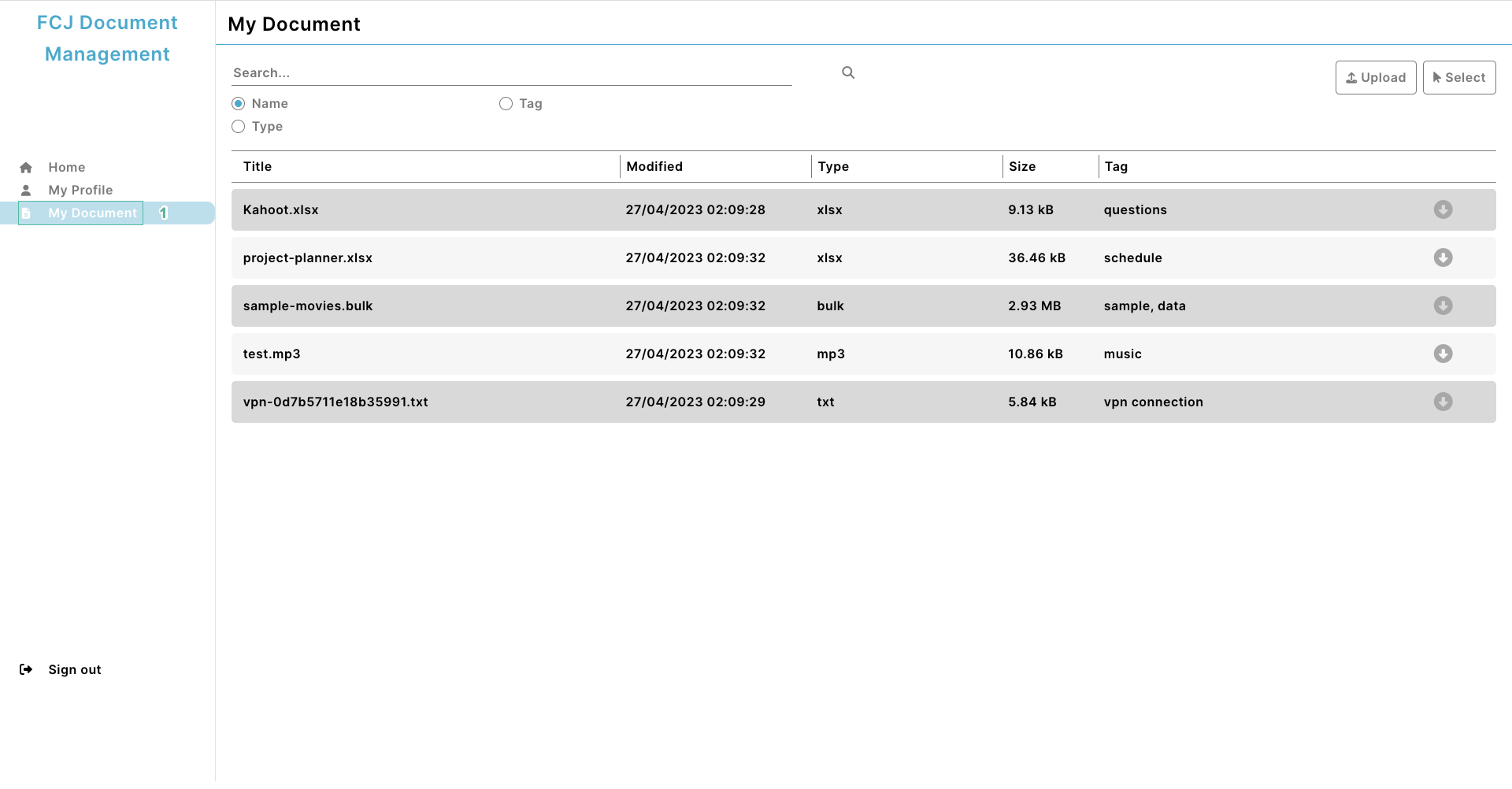
- Click the download icon to download the file
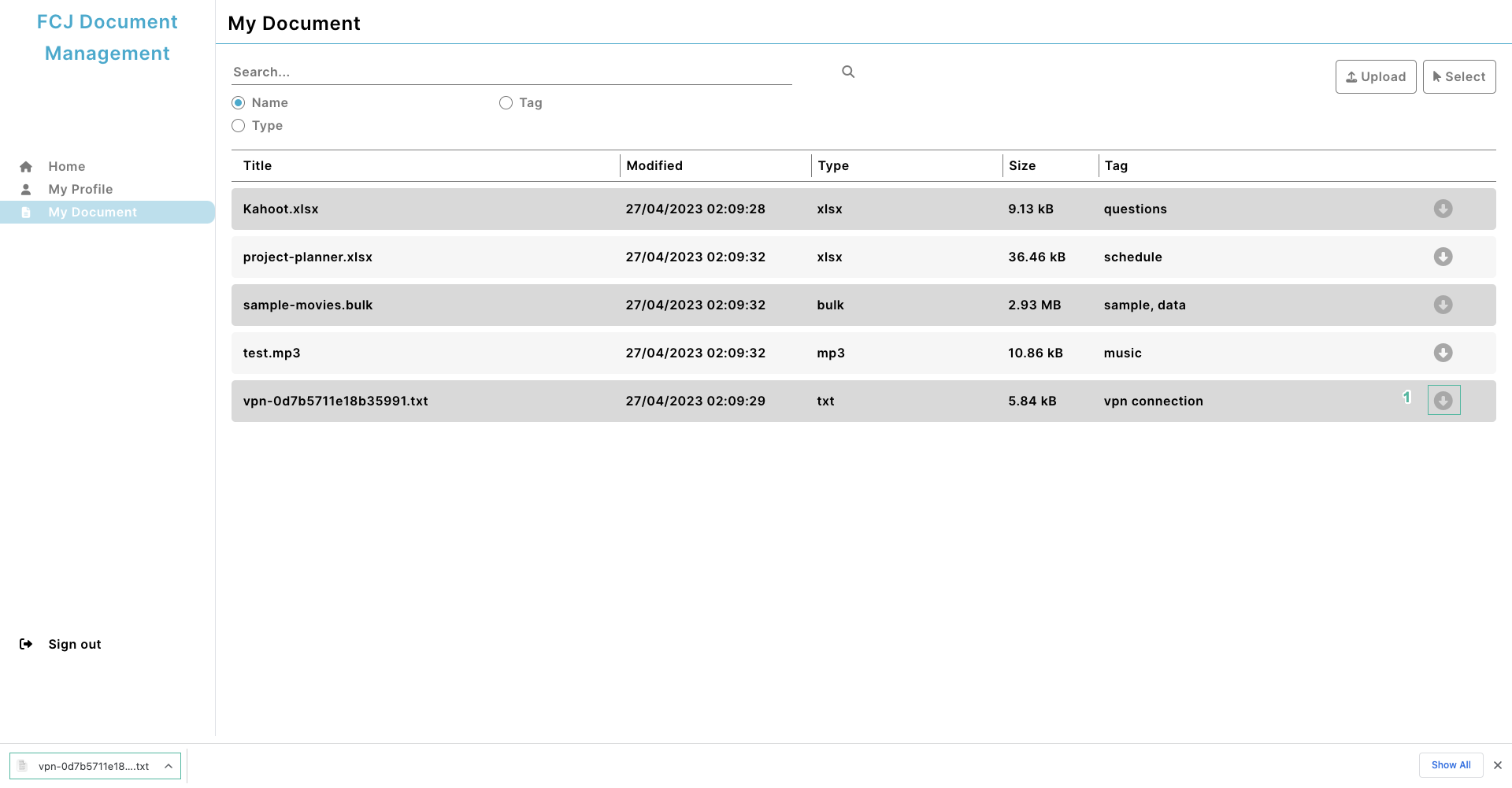
- Enter a keyword to search for files by name
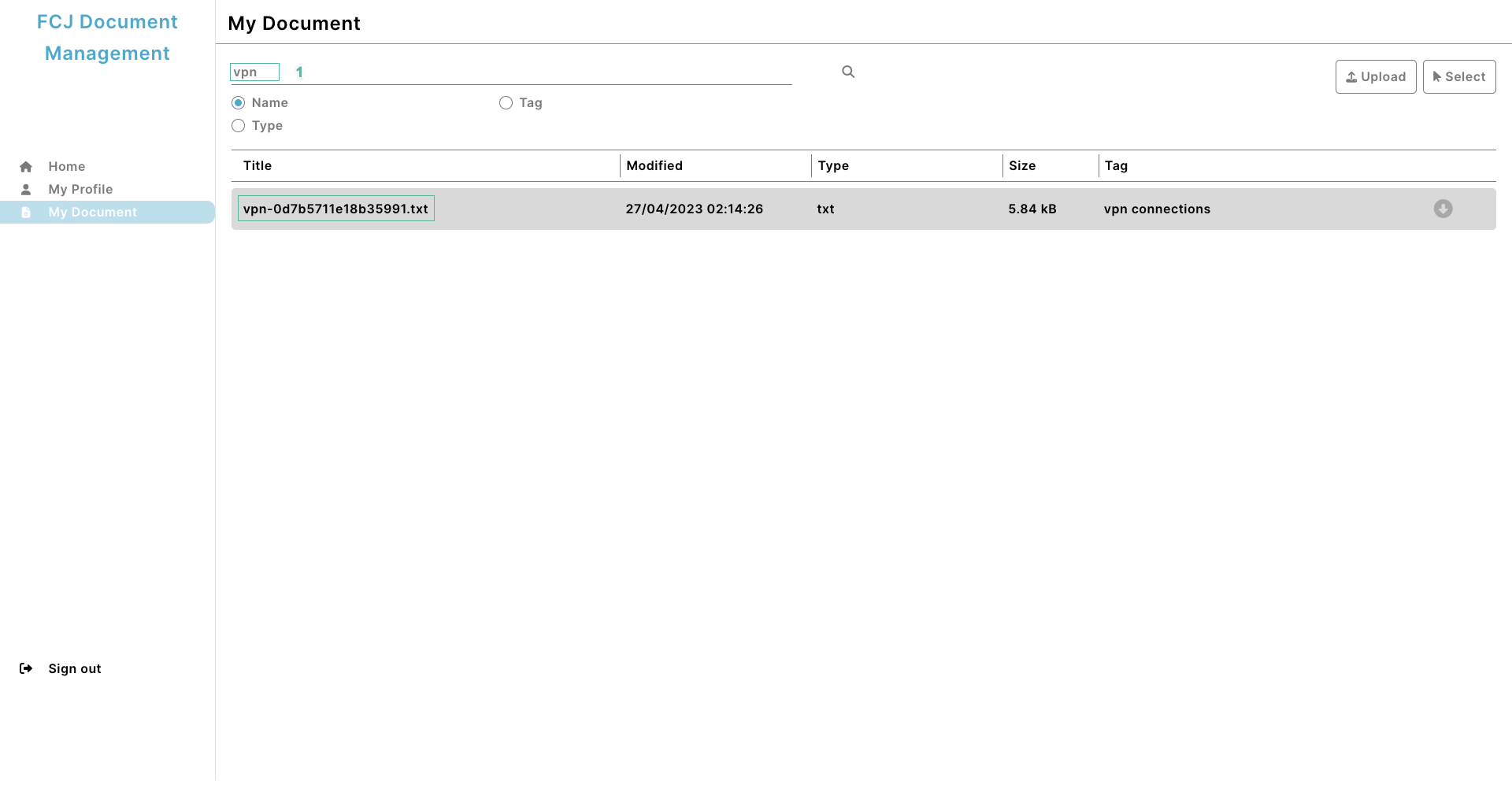
- Select Tag and enter keyword to find files by tag.
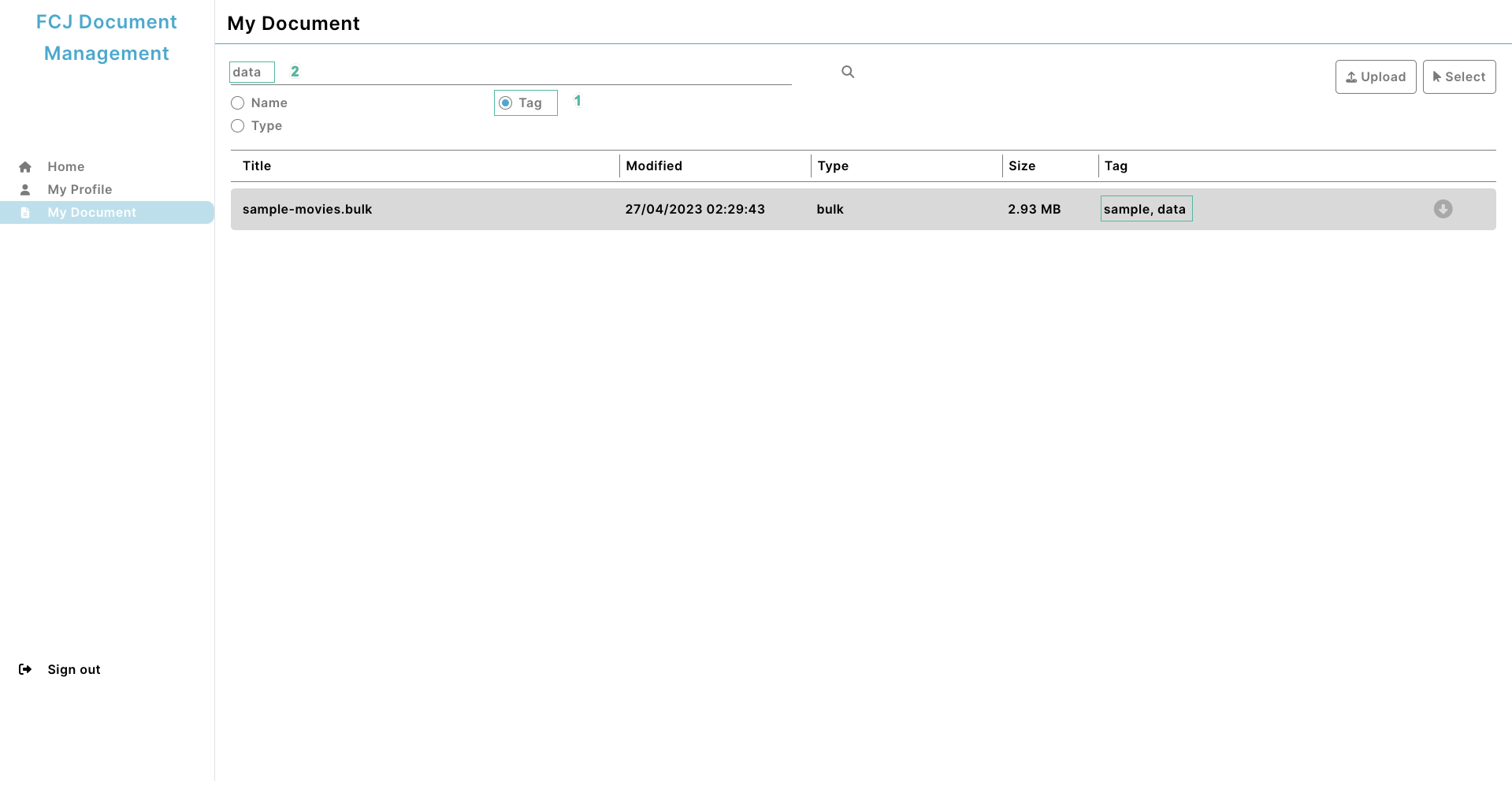
- Select Type and enter keyword to find files by file type.
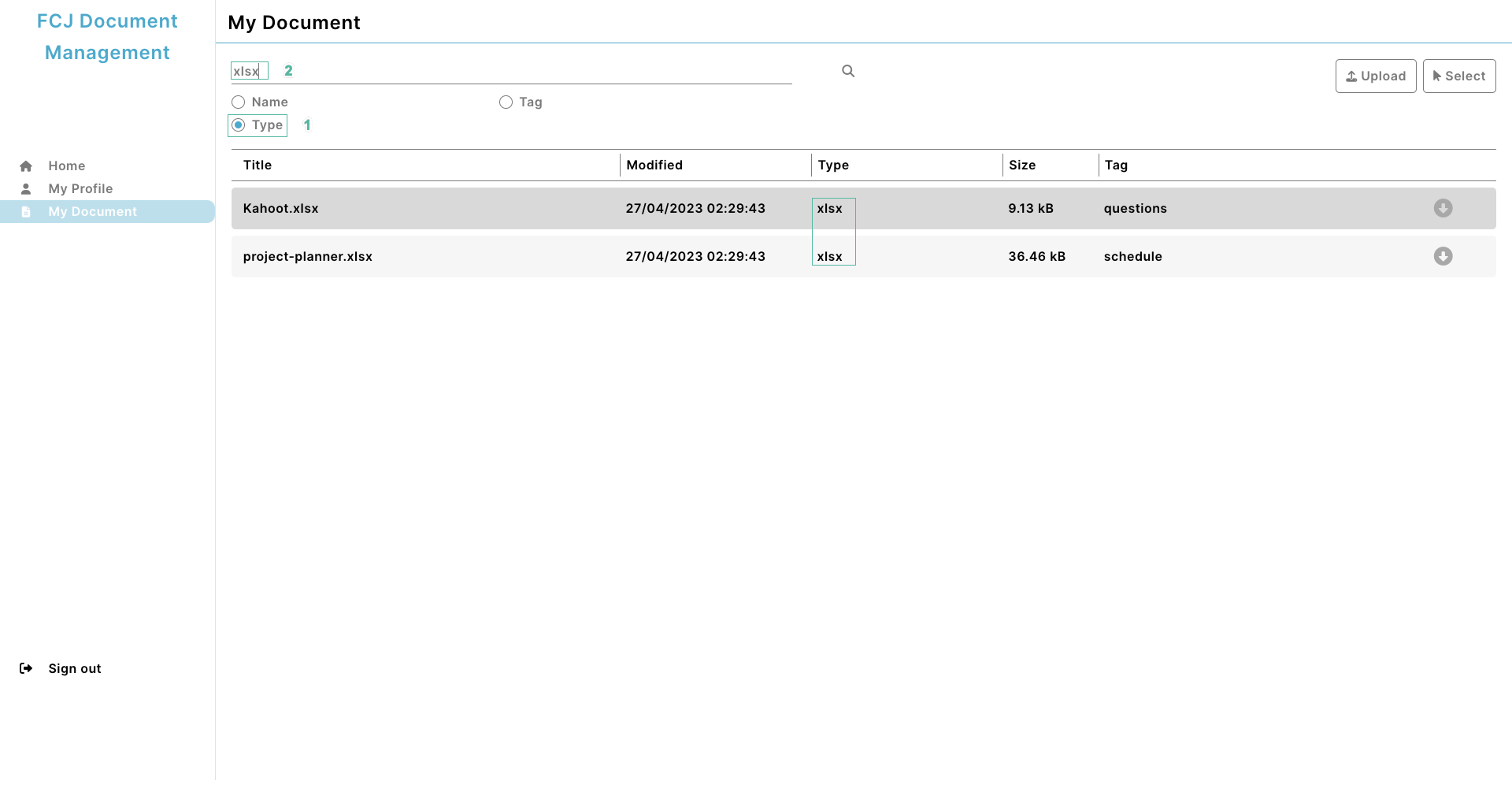
- Delete keyword and click Select
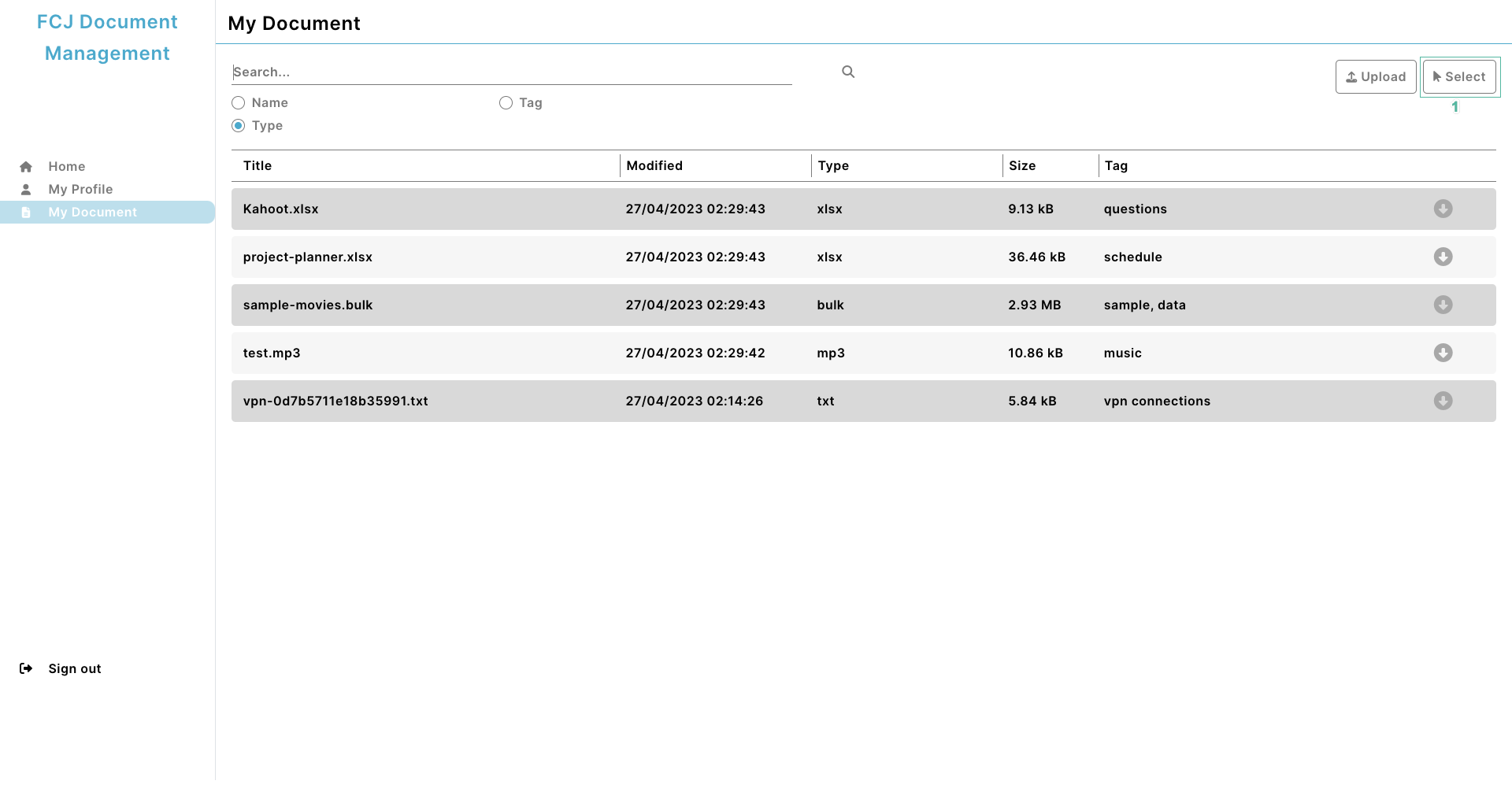
- Select the files you want to delete and click Delete
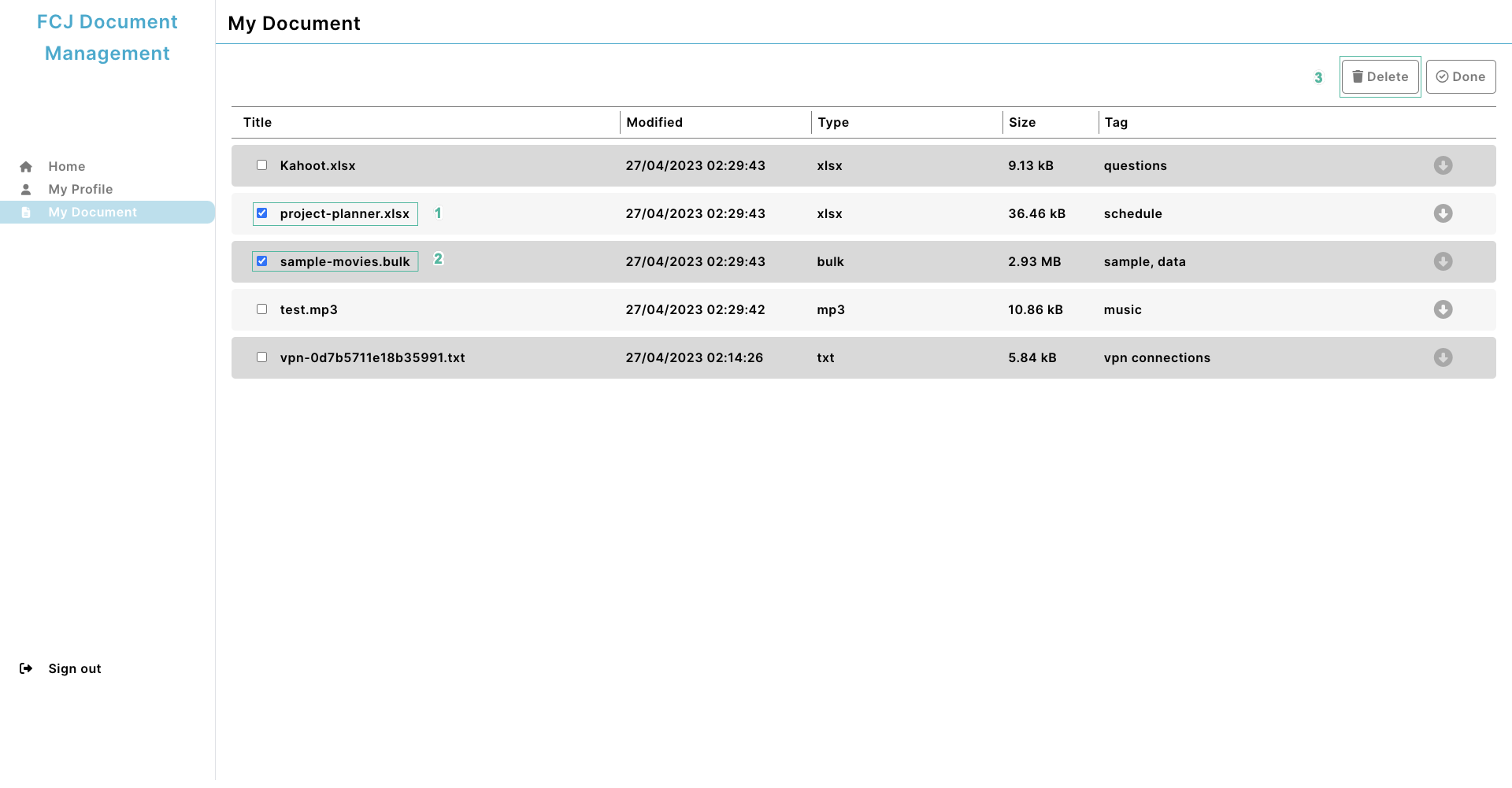
- Click OK to confirm the deletion
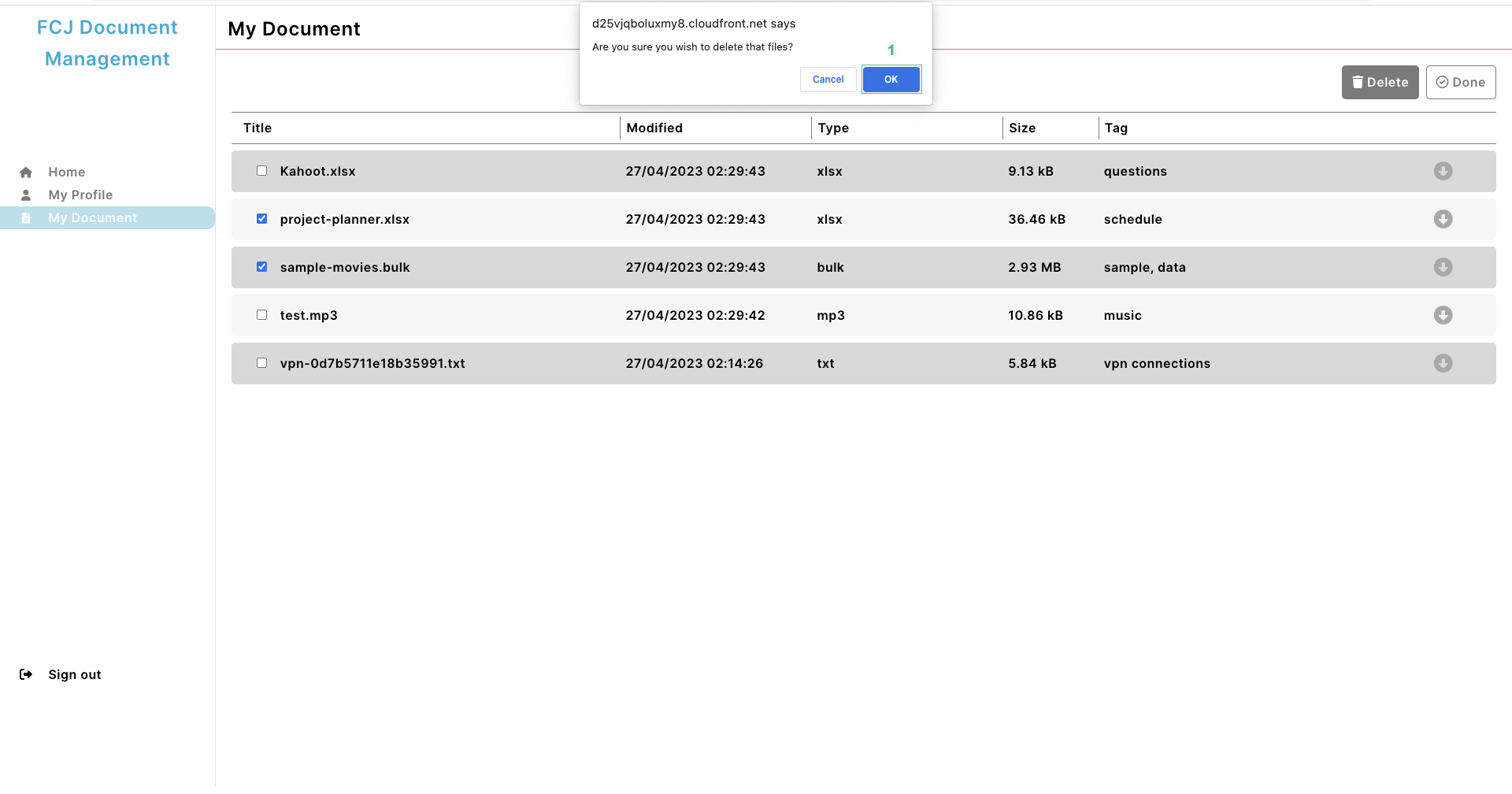
- Next, enter the filename you deleted you will find no results.
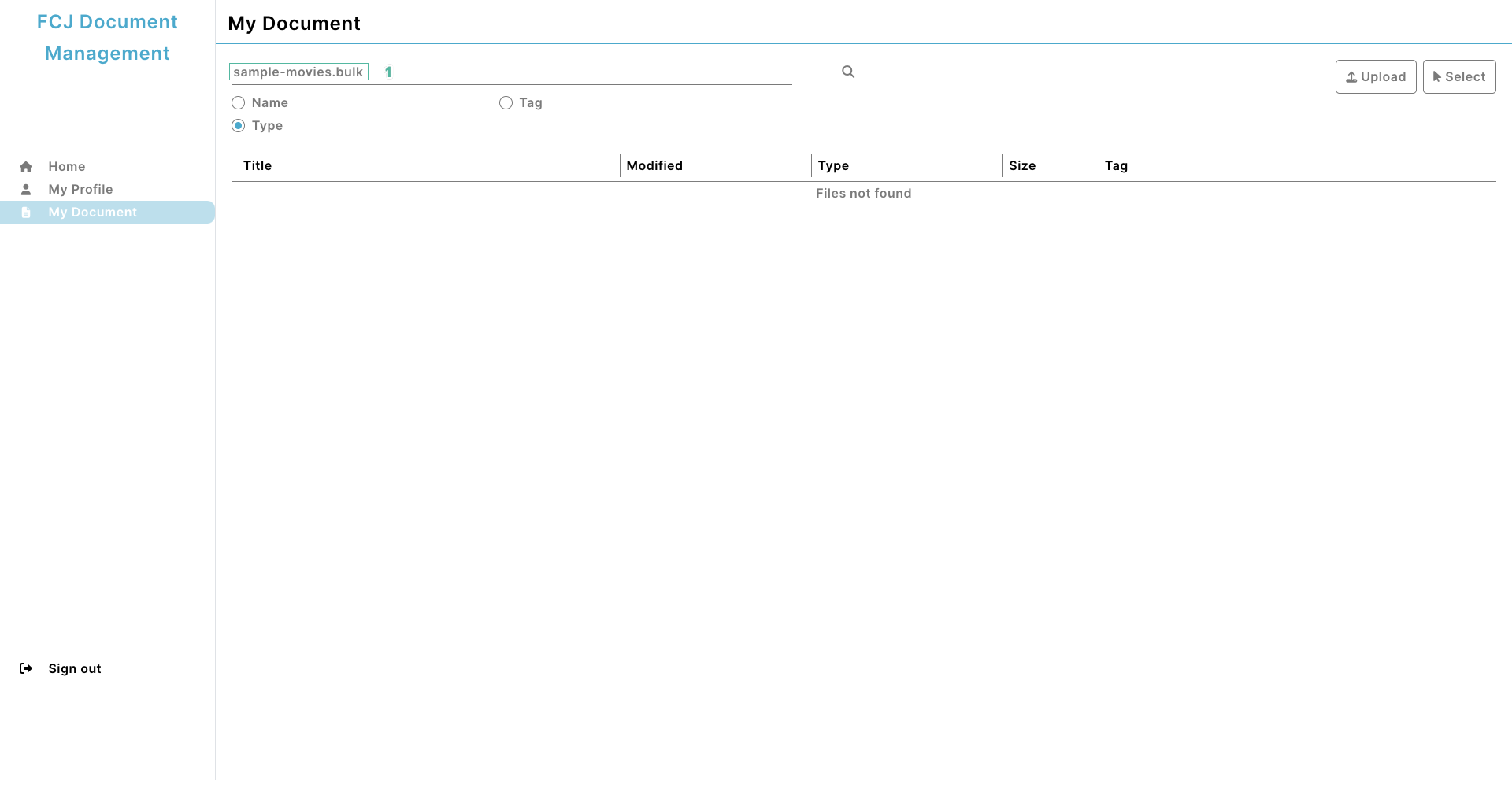
- Delete the keyword, click on the file for which you want to view the information.
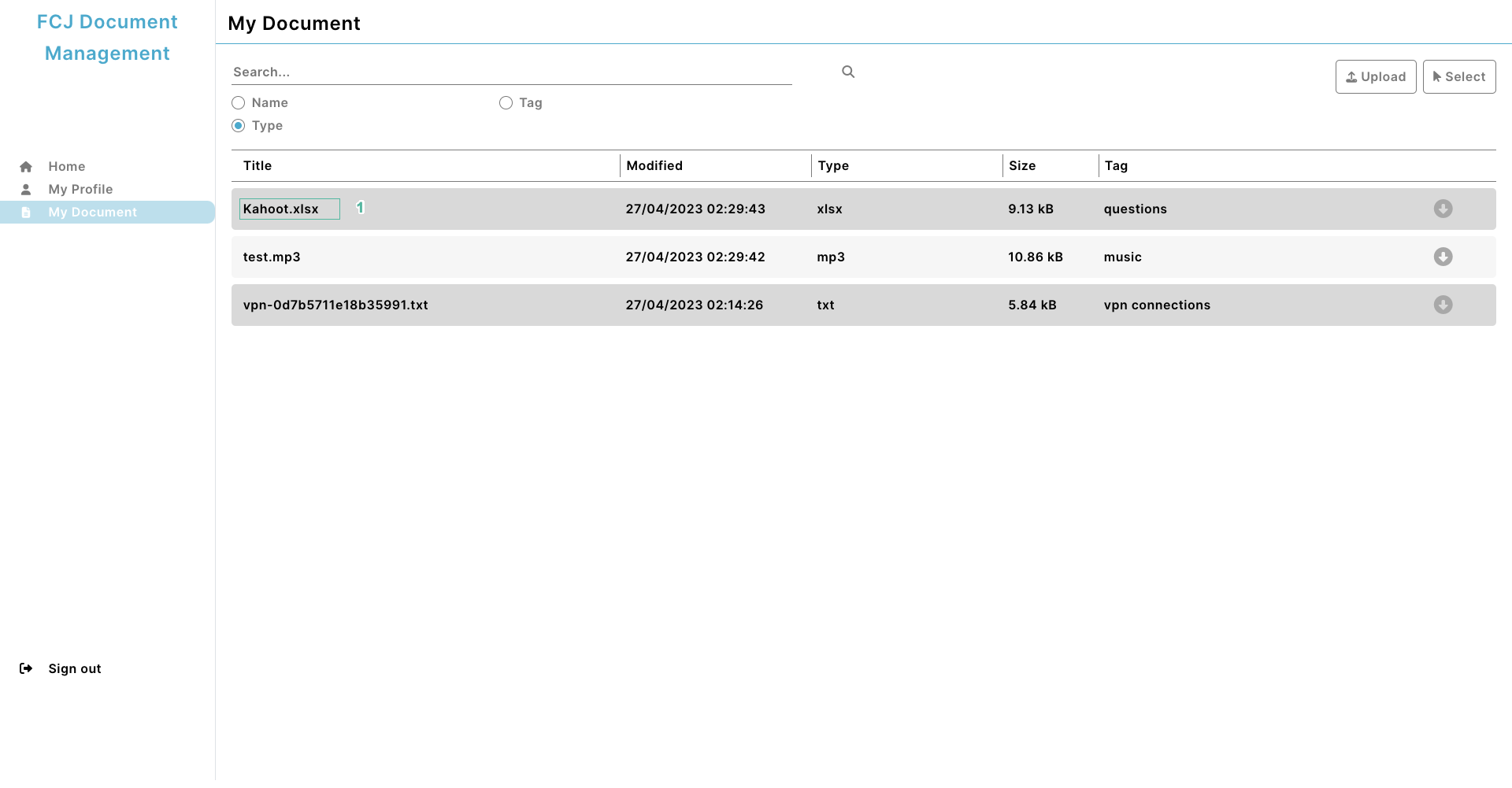
- File information is displayed
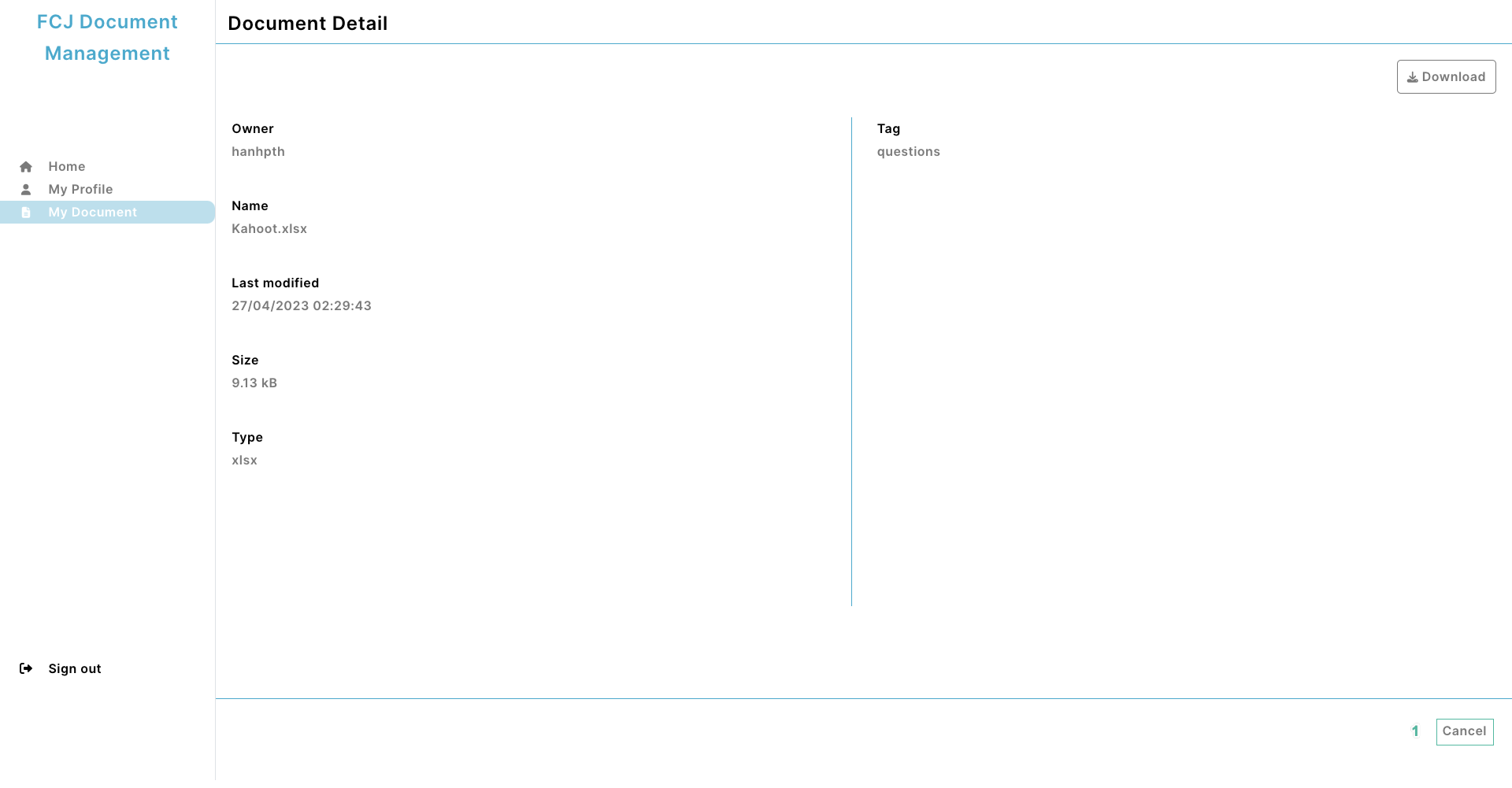
- Select Home on the left menu, you will see the general information.
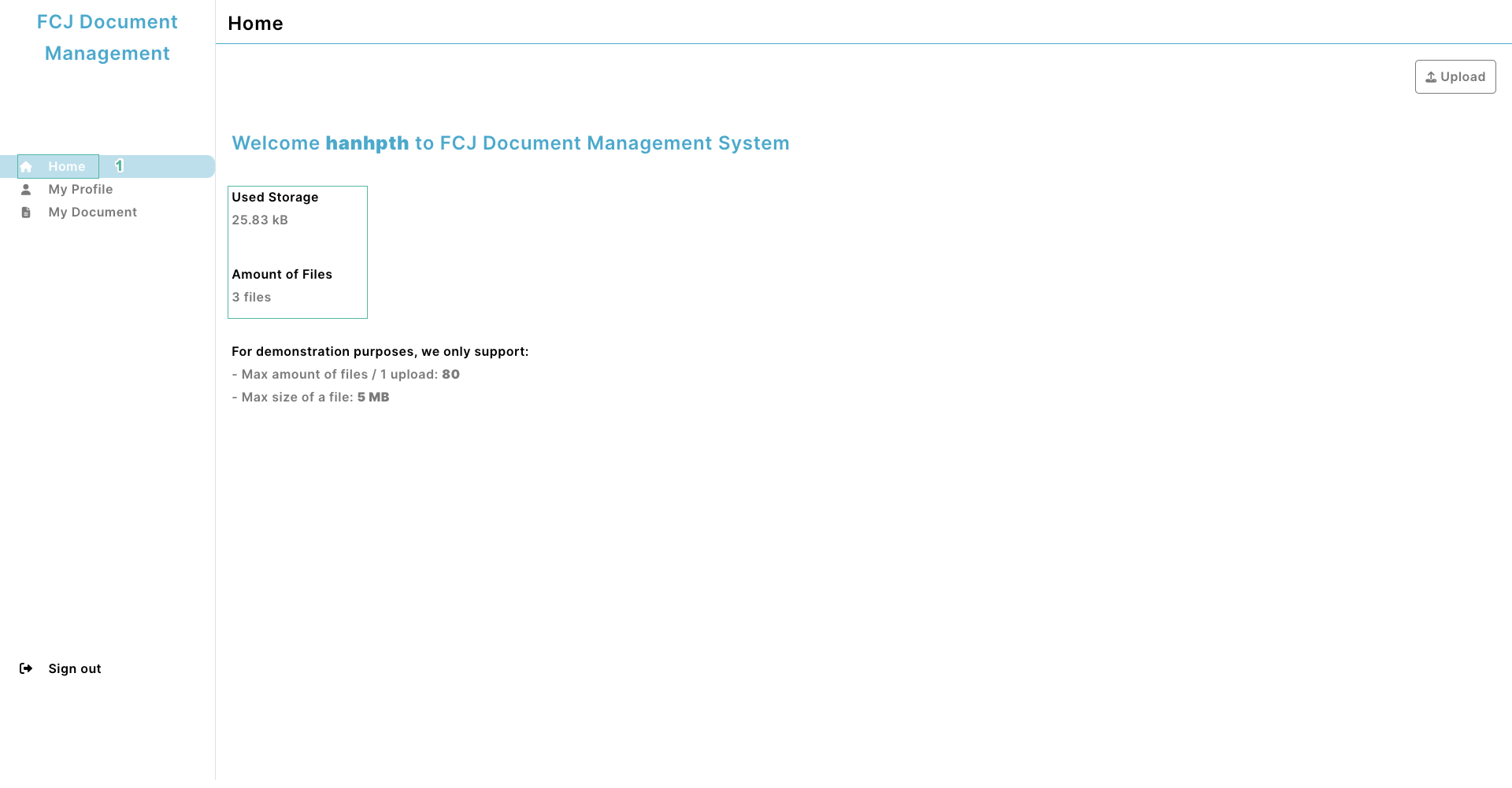
We have completed the workshop, already know how to create the SAM pipeline and pipeline using the console. Next workshop we learn about debugging, monitoring AWS Lambda with AWS CloudWatch and AWS X-ray